Insert Business details form here.
Now that you’ve signed up, we will need some more information to make sure we can better assist you.
Before we can work on any takedowns, we need to verify who you are. To do this we will call the business that you have listed and ask to speak with you. If we are able to get through to you and confirm your position within the business; then we will be able to go ahead with your takedowns. Someone will be calling within the next hour to confirm your details, so it is important that the information you enter is correct.
Business Name: What is the name of the business that you work for?
Business URL: What is the Legitimate URL for your business?
Business Brand: What is the logo or brand for the Business?
Business Phone Number: What is the number for the best person to contact regarding this account?
Business Address: What is the address for the business? don’t worry we will not be sending anything to this address.
Business Contact: Who in the business will be managing this account? or who is the best person to speak with regarding takedowns?
Insert trademark form here.
Phishing generally wont require trademark information, however before we can proceed with brand abuse, social media and mobile application takedowns we require certain trademark information from you.
Once we have all this information we will be able to begin with takedowns for brand abuse, social media and mobile applications.
Owner: Who registered the trademark information? This will be on your registration certificate.
Trademark: What is your trademark?
Registration Number: What is the trademark registration number with WIPO?
Jurisdiction: Which country is the trademark registered for?
Categories: What categories has the trademark been registered for?
URL: Please enter the link to the WIPO trademark information if it is available.
Document: Upload a copy of your trademark registration.
Authorisation: By checking this box, you authorise us to speak on your behalf regarding your trademark information.
Authorising Name: What is your full name. This is your digital signature, so it needs to be your full legal name.
Use the above image to show a screen shot/video of dashboard. Comments on the right.
The dashboard is the control hub for your account, form here you will be able to see everything that is happening with your account, current takedowns, credits and monitoring information.
Account Details: This widget contains a list of all the information that is currently missing from your account. This information needs to be entered before we can continue with any take downs.
Incidents: This is a list of your current incidents. If it is blank that is because you either haven’t logged any URLs or your incidents have been closed. To see your closed incidents, click the toggle switch to show all incidents.
Monitoring: This is a list of all the information we have been able to detect. If there has been a change to your DNS it will be listed here, if we have found potentially malicious domains they will be listed here; with the option to have them takendown if required and you have credits available.
Credits: This displays how many credits you currently have available. You will also be able to purchase additional takedowns from here, using the buy more button.
Notifications: Notifications is a list of what has been happen or alerts that need to be brought to your attention. Notifications could include, an incident has changed status (eg closed), you have run out of credits, a message regarding your account or incident and that something has been flagged in monitoring.
Show how many credits they currently have
A form to purchase additional takedowns.
When you sign up you will receive a number of takedown credits (which you can see on the left), these credits can be used for takedowns for phihsing and Brand abuse. If you have signed up for Site Enforcer or Site Marshall you will also be able to use these credits for take downs for social media and mobile applications.
If you run out of credits you will be able to purchase additional takedowns at any time from the dashboard. Login to your account and on the dashboard, click the buy more button on the credit widget. This will take you to the section where you can purchase additional takedown credits.
Renewal: Your account will be automatically renewed every year. If you wish to cancel your account, you can do so through the account details page. Uncheck the auto-renew box to stop your account from automatically renewing.
Upgrading: If you wish to upgrade your account, this can be done at any time through the account details page. Charges will vary depending on your current package, the package you wish to upgrade to and how long you have been signed up to SiteTakedown.
Downgrading: This can be done through your account details page. Please note that down grading can only be done once your current yearly subscription is up. If you choose to downgrade your account, your account will be downgraded to the selected package at the end of your year.
Report url form
When logging an incident, all that we will need from you is a URL to the malicious content and then what you think it is. From there we will assess the URL that you have provided and determine what type of attack it is. From there an incident will be created for the correct incident type*.
Now that you have completed all your information, you will be able to report a URL using the form on the left.
*for Site Ranger, if you log a mobile application or social media URL; we will not be able to proceed as it is not part of the package. Upgrading your account will allow takedowns for Social Media and Mobile Applications


